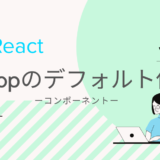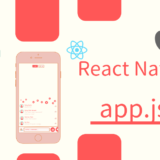本記事ではReactNativeで画像を表示する方法について解説しています。ReactNativeは解説の記事が非常に少なく、簡単な一方で学習につまずきやすいです。そんなReactNativeでImageタグを利用して画像を表示する方法を解説します!
目標
下の画像のように、assetsに保存してある画像を表示します。
assetsに表示したい画像を保存しておきましょう。
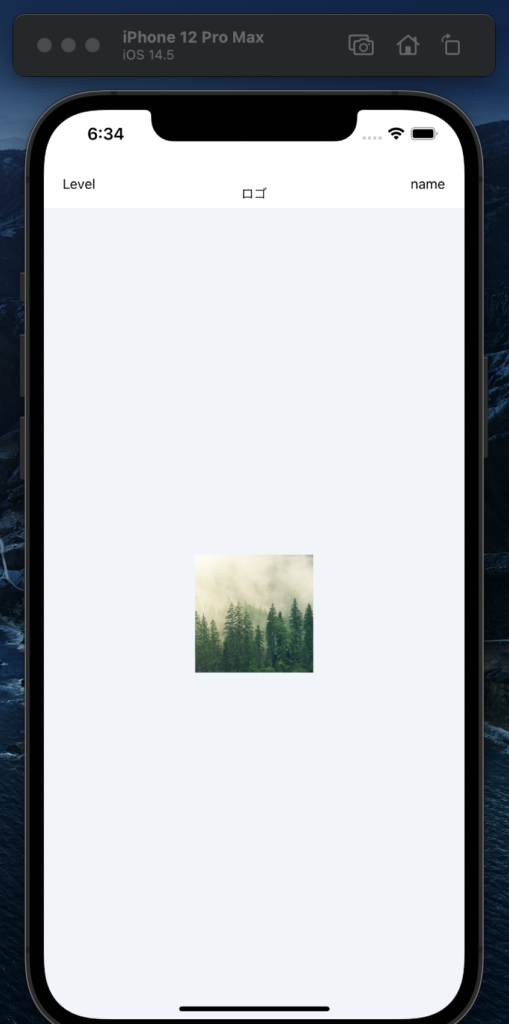
assetsフォルダに表示したい画像を保存
Imageタグの読み込みをします。
App.jsなどの作業しているコードの先頭にインポートしておきましょう。
import { StyleSheet, Text, View, Image } from 'react-native';本質のコード
下のコードのように、Imageタグで、「source={require(パス)}」とすることで画像の表示が可能です。
ここで重要なことはstyleを指定しておくことです。値は自由ですが、「width」と「height」を書いて置かなければ出力されません。
<Image style={width: 120, height: 120,}source={require('./assets/tree.jpg')}/>widthとheightを絶対に指定!
もう一度いいます。
「width」と「height」を書いて置かなければ「エラー」か、「何も表示されない」のどちらかになります。
styleの中で必ず、「width」と「height」の値を指定しおきましょう。
ここでつまずく方が多いのでお忘れなく!
【補足】画像を12枚表示するコード
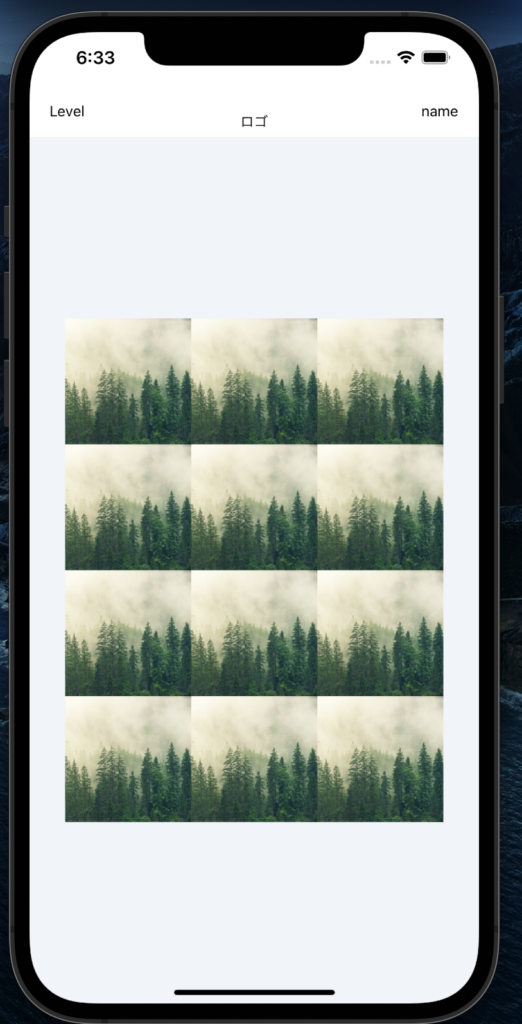
画像を12枚表示するコードを作成しました。
ポイントは72〜75行目で、まとめてImageのスタイルを指定していることですかね。
全く難しいコードではないので、よく見れば理解できるかと思います。
import React from 'react';
import { StyleSheet, Text, View, Image } from 'react-native';
import Clicks from './src/components/Clicks'
export default function App() {
return (
<View style={styles.container}>
<View style={styles.topbar}>
<View style={styles.topbarInner}>
<Text style={styles.topbarLeft}>Level</Text>
<Text style={styles.topbarCentar}>ロゴ</Text>
<Text style={styles.topbarRight}>name</Text>
</View>
</View>
<View style={styles.mode}>
<View style={styles.modeRow1}>
<Image style={styles.modePictures}source={require('./assets/tree.jpg')}/>
<Image style={styles.modePictures}source={require('./assets/tree.jpg')}/>
<Image style={styles.modePictures}source={require('./assets/tree.jpg')}/>
<Image style={styles.modePictures}source={require('./assets/tree.jpg')}/>
</View>
<View style={styles.modeRow2}>
<Image style={styles.modePictures}source={require('./assets/tree.jpg')}/>
<Image style={styles.modePictures}source={require('./assets/tree.jpg')}/>
<Image style={styles.modePictures}source={require('./assets/tree.jpg')}/>
<Image style={styles.modePictures}source={require('./assets/tree.jpg')}/>
</View>
<View style={styles.modeRow3}>
<Image style={styles.modePictures}source={require('./assets/tree.jpg')}/>
<Image style={styles.modePictures}source={require('./assets/tree.jpg')}/>
<Image style={styles.modePictures}source={require('./assets/tree.jpg')}/>
<Image style={styles.modePictures}source={require('./assets/tree.jpg')}/>
</View>
</View>
</View>
);
}
const styles = StyleSheet.create({
container: {
flex: 1,
backgroundColor: '#F0F4F8',
},
topbar: {
width: '100%',
height: 100,
backgroundColor: '#FFFFFF',
justifyContent: 'flex-end',
},
topbarInner:{
alignItems: 'center',
bottom: 8,
},
topbarRight:{
position: 'absolute',
right: 19,
bottom: 8,
},
topbarLeft:{
position: 'absolute',
left: 19,
bottom: 8,
},
mode:{
alignItems: 'center',
justifyContent: 'center',
flex: 1,
flexDirection: 'row',
},
modePictures: {
width: 120,
height: 120,
},
});
ということで本記事は、
ReactNativeでImageタグを利用して画像を表示させる方法を解説しました!
最後まで読んでいただき、ありがとうございました\(^o^)/
おすすめ書籍
高評価レビュー多数の有名書籍です!
ReactNativeの参考に、持っていて間違いない一冊ですよ\(^o^)/
超オススメのPC用品
PCを操作する上で、トラックボールマウスが非常におすすめです!
僕も感動したこのマウスを、騙されたと思って使ってみてください!(^^)
外部モニターで2倍以上の効率化が見込めます!
安いものだと、たったの1万円前後なのでおすすめですよー!\(^o^)/
 tetoblog
tetoblog